Having more than one Management Server offers a lot of benefits. Therefore I decided to write a series of blog posts that demonstrate how to install and use, load balance and decommission Service Manager Management Servers.
Dealing with multiple Management Servers series:
- Part 1/3: Install an additional Management Server (this post)
- Part 2/3: Load Balance Management Servers
- Part 3/3: Decommission old Management Servers
Why would you need more than one Management Server? Here are some possible reasons:
- You have lots of concurrent Console connections
- You need or want to use Load Balancing
- You need to optimize performance
- You want to be prepared for Disaster Recovery scenarios
- You want to eliminate your old MS and add a new one
To install an additional Management Server you need to be a member of the SCSM Administrators User Role. Next make sure all prerequisites are installed/configured (.NET Framework 3.51, SQL Analysis Management Objects, SQL Native Client and Report Viewer Controls), then launch the Service Manager 2012 setup and install a SM Management Server.
Now select the existing Service Manager database by entering the Server name and Instance of the SQL Server where the actual Service Manager Database is located.
Setup now reads information from the database and detects the actual settings. Because the SM Management Groups already exists, the Management Group Name and the Management Group Administrators cannot be changed here.
Now enter the credentials for the Service Manager Services. I would recommend using the same credentials here that you use on the existing Management Server. Before you continue, add this account to the local Administrators Group.
Then complete the wizard and wait for the installation process to complete. After Installation is done check the OperationsManager Event Log on the new Server. When your SM Service Account does not have administrative permissions in ADDS, you will get the following Warning.
You need to register the SPN manually in ADDS by using administrative credentials.
- setspn.exe –A MSOMSdkSvc/ServernameNetBIOS –U Domain\ServiceAccount
- setspn.exe –A MSOMSdkSvc/ServernameFQDN –U Domain\ServiceAccount
Then check if the SPNs are registered correctly.
- setspn.exe –L Domain\ServiceAccount
Now we are ready to use the new Management Server. Start the Service Manager console and try to connect to the new server. It should be displayed when you click on the “Registered Servers” button.
With 2 Management Servers in place that are not load balanced, a best practice is to use the first (initial) Management Server for executing the workflows (this is automatically the case) and connecting console users to the second Management Server.
Have fun!
Marcel












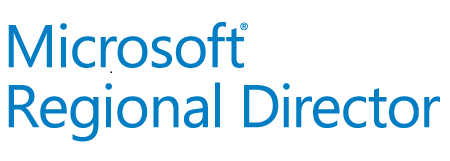

Looking forward to the follow up of this part 🙂 I would like to use this since we have multiple offices working with SCSM and they are using 1 database. At the moment we are all connecting to one server and 1 database. 2 servers and 1 database would result in a better performance I think?
Pingback: Dealing with multiple Management Servers 2/3: Load Balance Management Servers | SCSMfaq.ch
Pingback: Dealing with multiple Management Servers 3/3: Decommission old Management Servers | SCSMfaq.ch
I am having a problem with upgrading to service manager SP1 on my main Management server. So I am trying to bring up a new machine with SP1. When I try to connect to the old database I get an error. It tells me that the selected configuration database cannot be used because it was created for a different version of Service Manager management server. Any help would be appreciated!
Hey
Where are you upgrading from and what problems are you facing?`
Cheers
Marcel
Hi Marcel, I got past the errors with the upgrade. The problem now is that I am trying to upgrade the service manager warehosue management server and it states that I need to run a few commands form the servicemanager shell and that is not installed on the WM server. It is only installed on the MS. So I tried to run the commands remotely and they do not work.
Is the SP1 update download available? i only see the beta available.
Hey
Yes, its available from Volume Licensing or Tecchnet Portals.
Cheers
Marcel
Hello Larry, We have the same message that the database is created for a different version of Service Manager. How did you solve this problem?
I have tried every configuration of the setspn.exe and keep getting Unknow parameter errors.
Unknown parameter uphs/svc_scsm. Please check your usage.
I finally tried setspn.exe –Luphs/svc_scsm and got this which is obviously wrong:
FindDomainForAccount: Call to DsGetDcNameWithAccountW failed with return value 0x00000525
Could not find account -Luphs/svc_scsm
I dont understand the problem with my syntax.
And don’t even ask about registering my Server, same story, Unknown parameter errors.
Solution: don’t copy/pasted syntax from this blog. There must be hidden characters in the posted syntax.
On a side note I registered my servers as suggested and run setspn -L and get good results but do not show them as Registered Servers in the console.
Hey
Good to know it was a copy/paste problem 🙂
Cheers
Marcel
When i run the query above to show the primary management server, i get an output of all the end user machine that appear in configuration items. However i do know the primary management server, would it still be safe to move forward?
Hey
Strange. I have never seen this. Are you sure you used the query 1:1? Maybe some special caracters did not copy correct. Anyway, if you are sure which server your workflow server is, you can continue.
Cheers
Marcel
Hi,
Wondering if you have any advice,
Looking to install an additional Management server in a separate domain from the rest of my SCSM install, the Wizard works fine finding the DB etc. Once i have selected to use existing DB the Management group name and Admin group is non configurable and get an error that the admin group is not valid.
Hey
Never tried this. Also I dont see a reason why this would make sense 🙂
Cheers
Marcel
Hi Marcel. I have a problem during the setup Install Services.
An error occurred while executing a custom action:_PopulateUserRoles.
This upgrade attempt has failed before permanent modifications were made. Upgrade has successfully rolled back to the original state of the system. Once the correction are made, you can retry upgrade for this role.
Can you help me?
thank you & regards
Luciano Fette
Hey Luciano
Did you follow this article? https://social.technet.microsoft.com/Forums/systemcenter/en-US/7ee69765-a375-46f9-9fbe-d458b03865a1/an-error-occurred-while-executing-a-custom-actionpopulateuserroles?forum=setup
Cheers
Marcel